USEFUL LINKS:
- What's New In 115 (Use Micah's awesome slider!)
- Why We're Rebuilding Thunderbird
- Thunderbird on Mastodon
- Thunderbird on Twitter
- Thunderbird on LinkedIn
- (00:00) - Intro
- (04:11) - The pulse of our users
- (11:16) - Moving to monthly releases
- (14:24) - Why the name “Supernova?”
- (15:39) - Explaining the new Thunderbird logo
- (23:22) - What’s New in Thunderbird 115?
- (32:09) - Explaining the Unified Toolbar
- (40:08) - Why the new icons matter
- (44:11) - You are my Density
- (53:52) - Jason gushes about the App Menu
- (01:01:01) - Finally! Sortable folder modes
- (01:05:17) - Ryan gushes about Cards view
- (01:08:37) - Championing customization
- (01:10:37) - The infamous mockup
- (01:12:00) - Addressing the address book
- (01:17:03) - Iterating to perfection
- (01:19:32) - Jason’s 2 hats
- (01:24:33) - The ThunderVerse!
Creators and Guests
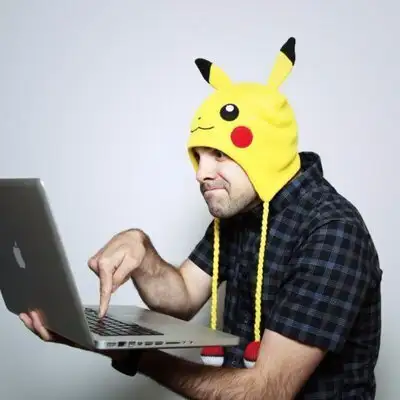
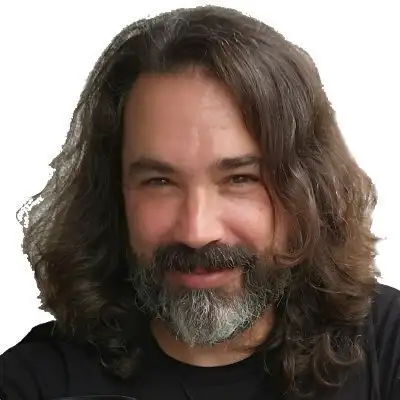
What is ThunderCast?
An inside look at the making of Mozilla Thunderbird, and community-driven conversations with our friends in the open-source software space.
Ryan:
In a world where you thought supernova was
the end, It's just the beginning.
Alex:
Yeah, I got three coffees today, so I'm ready
to go.
Welcome, everybody, to another episode of
the ThunderCast podcast.
This is going to be a very interesting
episode because it's not structured.
We don't have a notepad.
We don't have anything in front of us.
We're just going to wing it because we're so
excited, so pumped for the release of
Thunderbird 115 Supernova version.
Before we go any further, let's introduce
all our awesome hosts and guests and people
that are going to talk throughout these
episodes.
First of all, we got the awesome, wonderful
and majestic Jason.
Hello.
Jason:
Hello. Hope you're all doing great.
Alex:
Yeah. And second, we got, of course, the
master of the universe, Ryan with us.
Ryan:
I did come from my place in the sky to hang
out with you guys today, so.
Yeah.
Alex:
Thank you for gracing us with this, with your
lovely presence and radiating through this
recording gears that we're using today.
Yeah. So as, as I said at the beginning of
this episode, we don't have a structure
because we've been extremely busy in
preparing everything for the release of the
new Thunderbird Extended Support Release ESR
version 115 Codename Supernova.
So first of all, maybe Ryan, can you give us
a Tldr of why Supernova?
What's so important about 115 why we're so
pumped?
Ryan:
Supernova is probably the most consequential
Thunderbird update since the first release.
It's it really is.
As you heard in the last episode, just a
rewrite of a lot of core pieces of
Thunderbird that allow us to build upon,
innovate upon, do more interesting things
with. And there have been so many requests
that I've received.
I've been at Thunderbird now for a little
over five years working on Thunderbird, and
that's probably the longest I've actually
been in a job.
And the the thing I've heard so many great
ideas for so many new features that of course
we would love to do, but we have been
hitting up against many, many just barriers
with how we've done things with our code
base, how things have been built.
And so thank God, you know, we have Alex
here and and Jeff, I should call out Jeff,
another member of the team.
We're just going to rip a lot of this stuff
out, rebuild it and make it so that we can do
this awesome stuff. And so and so we did.
And I think that allows us now to do even
cooler stuff in subsequent releases.
And I see it as kind of a reset for the
Thunderbird project, but we're not just going
to be the best open source email client.
We're Supernova is the beginning of us being
the best email client, period.
Jason:
I've always appreciated, you know, way before
I was with Thunderbird, I've always
appreciated projects that don't use open
source as a crutch or as like an excuse like,
well, we're open source and so we can't
accomplish as much or we're open source.
And so we can't, you know, tackle this
particular thing.
Alex:
It's interesting, like the word that you use.
Ryan like reset is a very good indication of
what we're trying to do.
But also, I think like the word reset
outside for the people that are not being
involved in the process, that they don't
know everything that we're doing might be a
bit scared.
So tangentially to that.
I would like to ask a question to Jason
because Jason is our community manager.
Social media manager, sorry.
Jason is our social media manager.
Marketing manager is just the front facing
of Thunderbird in the community.
Every time there's a complaint or there's a
praise or anyone has anything to say about
Thunderbird goes through you and you get
exposed to a lot of these things.
So what is the general feeling of us coming
out and say, Thunderbird, we need to rebuild
it and we need to make it better and we need
to rethink of the feature that we currently
have, maintaining what we have, but doing
more things.
And adjacent to that, what are the most
requested things that have come out since you
started interacting with the community?
Like our users, very annoyed that
Thunderbird for many years hasn't changed or
are very pleased that Thunderbird for many
years hasn't changed.
What is the the general feeling?
Jason:
We can't we can't throw a blanket over it and
just give one answer because there, there are
so and that's kind of the beauty of
Thunderbird is there are so many different
types of users from all walks of life, from
all.
Sessions from all operating systems.
And I mean, if you look at, for example,
the.
The segment that we that we typically talk
to in our newsletter tends to be a little bit
a little bit older. And they started with
Thunderbird like way back in the beginning
and they're not power users, right?
And so they have a sort of different it hits
them differently.
You know, the changes affect them
differently.
And then you've got a lot of, you know, IT
professionals and programmers and Linux
enthusiasts who are very they're very much
power users and they're very invested in the
software and invested in the changes.
And, you know, they want to know everything
under the hood.
And, you know, it's it's so those are the
two extremes.
And then there's everyone in the middle.
Ryan:
Well, the beauty of what we've done is we
have like the big spectrum and somehow, like
just using 115 using supernova.
I realized, like if you're using it today
and you upgrade and you you have the stuff
set the way you want it, and you've had it
that way for ten years.
You probably won't even realize that things
changed under the hood.
So I'll hand it back to you, Jason.
I thought you were done, but, you know.
Jason:
Oh, I'm just getting started.
So the range of feedback is pretty deep.
And I think a lot of a lot of people who are
more invested in the in the open source
community and the Linux community who've
been using Thunderbird for a very long time,
they are afraid of change.
You know, and the the thing that I keep
telling people is, you know, I do sympathize
with that because some people have been
using Thunderbird longer than most of us have
had jobs or relationships.
And that is a very real I'm not trying to
like pump up Thunderbird as more important
than that, but that's that's some very real
long term muscle memory.
And you know, it's it is in a way a
relationship with the software, especially
when it's powering, you know, all of your
various personal professional communications.
I would honestly say that the sentiment has
been fearful but excited, nervous, excited,
if you will, where the community is afraid.
That we're going to just throw like a web
mail coat of paint over Thunderbird and
simplify everything and, you know, go the
same route as as Outlook has gone and Gmail
has gone and proton mail.
And so what I have been emphasizing is, you
know, kind of some messaging that you started
with Alex was Thunderbird is going to act as
a modernization or I'm sorry, supernova is is
a modernization of Thunderbird.
And it's going to have some elements that
might appeal more to the Web mail users.
But it's also going to have, you know, the
same amount of customization, if not even
more, down the road.
For for power users and people who who have
been using that same.
Wide horizontal layout.
The table view.
You can absolutely just keep that the same.
We obviously don't want to want to leave
people in the cold.
That is the sentiment.
It's it's people are excited about the
change.
I mean, I think that everyone acknowledges
that Thunderbird needs to look a little bit
more modern. But you know, but they're a
little bit afraid that it's going to look too
modern and and remove all of the
customization and flexibility that they have
become used to.
Alex:
You don't have to have like a comprehensive
list or anything, but if you have if you can
recall like one of the most recurring or a
bunch of the most recurring requests of users
are really saying like, Oh, I've been using
Thunderbird for 20 years, I really wish you
guys did this or I really wish Thunderbird
came with this exchange.
Jason:
Support is in there. Yeah, that's that's high
on the list.
That's high on the list of, you know, the
frequency of, of requests.
And another one that comes up all the time
is not just flat pack support, which we do
have, but to catch people up flat pack, flat
packs, a distribution method on Linux.
And it's sort of a universal way of
packaging up software and distributing it to,
you know, the dozens or hundreds of Linux
distributions that are out there.
And Thunderbird has been available on flat
pack, but now we have ownership of the flat
pack system.
And so we are going to be, you know,
packaging it and maintaining it.
And one of the biggest requests along side
of that has been beta.
Yeah, beta Thunderbird versions in flat
pack.
So that, so that our Linux audience can test
the crap out of it.
Alex:
Which is funny enough. We first released Flat
Pack beta while we were like transitioning
and taking ownership of the flat pack
package.
We first started releasing the beta version
of Flat Pack and now we're releasing flat
pack also for a stable ESR 115.
So hey, at least one desire is being
fulfilled, right?
Success like we're moving towards the right
direction.
Jason:
Yeah. Well, and we're.
And we're marching towards a second.
Yes. Feature that has been asked for a lot.
And that is the ability to sync, you know,
important information between multiple
Thunderbird installations.
So. Yes.
Alex:
All right. So there's a lot to talk about
regarding Thunderbird 115 Supernova.
So why don't we jump right into it?
So there's a lot to unpack here.
There are a lot of like, uh, backend
changes, front end changes, layout design
improvements, new features, polishing of old
features.
There's just so much going on.
If you're very, very interested about
everything, you can check the release notes.
There's so long. I think those are the
longest release notes we ever created.
But us internally, we packed the major and
most noticeable for us changes that are
coming into Thunderbird. 115 We're going to
go through those.
We're going to try to give a little bit of a
background why we change it that way, explain
the advantages of doing these type of
changes and maybe give you a glimpse of the
future of what these changes will bring us
and what will allow us to do even more in the
next releases.
Ryan:
And what I'd like to also call out before we
even jump into that, there are some things
like sync that folks don't won't get yet.
We are releasing everything that we thought
was in a good, stable place to release.
Jason:
And Thunderbird sync.
You know, due to the nature of what is being
synced, we have to be absolutely sure that it
is secure and reliable and stable.
So that's not we're not going to take any
chances with releasing something like that
when it's not 110% ready to go.
Alex:
Yeah, across the year there are so many
things that we start working and are probably
like 70% there, 80% there, and we're so
close to the ESR release and we have to make
like a hard decision and say, No, this is
not it's not ready.
It's kind of like kind of finished, but not
at the state that we feel comfortable to
expose it to all our users.
So we will postpone it.
The annoying part for us, but also for the
user is that these early release schedule
doesn't help us because if we miss that very
tiny window, then users or us, we need to
wait another year, another 12 months because
before we can expose those new feature, even
if maybe that feature that we weren't able
to ship in July is ready in September.
But it it's not good to uplift it to ESR
because the code base changed too much.
There's a little bit of divergence.
We need to have at least a couple of cycles
in beta for testing so we have the objective
in the future to switch.
Two monthly releases and follow the Firefox
monthly releases because it's it allows those
users that want to be on a stable channel
but not on a beta channel to get exposed
faster to new features.
Jason:
Was Thunderbird ever on the same release
cadence as Firefox?
Ryan:
Firefox was a yearly release.
Oh, okay.
Jason:
Right on. And so at some point they changed
to monthly and Thunderbird was like, Nope.
Yeah.
Ryan:
Exactly. So maybe I'll talk.
I'll maybe I'll say something real quick
about Supernova.
The name Supernova.
First off, I think it's badass.
Sounds cool.
And it's this big cosmic event, you know, an
explosion, new things forming in the
universe. I think Alex said this before on
an earlier episode.
Like, as a result of that, I think it was a
great metaphor for us taking this like this.
Deep. Rewrite and just rebuilding on and
just like we're going to blow up some stuff,
but we're going to make something really
beautiful out of it.
Jason:
Thinking about the reset that's happening in
the revitalization and supernova.
The meaning behind Supernova.
Let's not forget that in addition to the
actual software update of Supernova, there is
a brand new Thunderbird logo.
Ryan:
Oh yeah.
Jason:
There are multiple pages on the website that
are now brand new reflecting the new look of
of the future Thunderbird site.
So you can get a preview of that at
Thunderbird dot net.
And, and yeah, so it's like a triple threat.
It's like everything is being revitalized
and reset and improved.
Ryan:
It's not a feature, but maybe we should start
with the brand identity change the Yes, the
new logo Thunderbird.
It's no longer a wig holding an envelope.
Yeah. It's now.
Uh, maybe.
Maybe. Alex Because I feel like you're going
to have the most beautiful description of
this. Maybe tell us what the new Thunderbird
logo is for folks who haven't seen it yet.
They're just listening, and they.
They want a mental picture.
Sure.
Alex:
No, no.
Ryan:
Pressure. No pressure at all. Yeah.
Alex:
So, uh, in order to build the new Thunderbird
logo, we needed to take a look at the current
Thunderbird logo and actually analyze it.
What it is, the historical reason, how it
was created originally, and the current
Thunderbird logo. You know, it, of course,
is a bird.
The Thunderbird.
Uh, it's a North American bird that holds or
like engulfs an envelope with its wings.
The first question was, okay, we want to
maintain that visual representation.
We want to maintain that style, the primary
colors.
But. Is the envelope is still the correct
design paradigm or visual paradigm for modern
generation. There's this joke that is going
around that some young people were going to
sound so old right now, but some young
people, they say, Oh, cool, you just 3D
printed a save button when someone brings a
floppy disk into a classroom or things like
that, because the younger generation, all
these visual paradigms, the floppy disk has a
save icon, the envelopes sending an email,
they don't get visually exposed to this
thing. Even the simple gesture of if I tell
you to show me how you make a phone call,
probably if you're 30 or older, you just
hold your thumb to your ear and then your
pinky to your mouth and you simulate an
actual rotary phone or things like that
instead. Young people, my nephew that is
five years old, I asked him to do a phone
call while playing and he grabbed like an
iPhone.
So he had these like claw hand on his face,
like he was doing a phone call.
And this is like a very, like broad and
generic simplification of what we're trying
to do. But that's like the basic question of
what How do we want to maintain the identity
of Thunderbird and rethink the visual
paradigm that it currently carries?
So the first thing was we need a base to
start.
We need something to give us a direction and
direction was we are part of the Mozilla, we
are part of the Mozilla family.
It's part of the Mozilla Foundation.
Thunderbird is literally built on top of
Firefox.
We are part of Firefox.
Everything, all the improvements that are
happening in Firefox, we inherit those
improvements. So stepping away wasn't the
right choice, it wasn't the right direction.
So we literally started from.
The Firefox brand, the Firefox logo.
It's beautiful.
It's the beautiful Red Panda.
A lot of people think it's a fox.
It's not. It's a red panda that has a
flaming tail and engulfs what originally was
the globe.
And it still is that type of paradigm.
So a little bit more simplified.
And we wanted to emulate this instead of the
bird carrying or like engulfing and being on
top of the envelope.
We wanted the bird carrying the
communication and carrying the messaging.
So we started playing with that.
And of course it's very hard to describe a
logo without showing it.
But the direction that we found that worked
very well was a bird that carries an
envelopes and and brings the communication
to the user and the communication, the visual
paradigms that we found is that through the
shapes of the wings and the flowing of the
wings, we were able to create sort of speech
bubble inside the bird.
And the speech bubble is also a visual
representation of a flapping of an envelope.
So we maintained the old visual
representation of what Thunderbird is
modernized. It created some potential Easter
eggs because users at first glance they don't
identify immediately the speech bubble
inside.
But after a few looks it's like, Oh, it's
that a speech bubble?
That's so cool. That's the reaction that we
wanted.
And if you put the new logo side by side
with the Firefox logo, you can see it.
These are completely different but belong to
the same family.
And that's what we wanted to achieve.
Jason:
Seriously, side side by side Firefox and the
new Thunderbird logo look incredible.
They just look incredible.
Ryan:
Kickass yes.
Yeah. That's a representation of like
visually showing we're a part of the Mozilla
family and we share the same values.
I think actually the work that Jason's been
doing around the new website and some of some
of how do we describe what makes us
different is important here.
Because, you know, on the website we call
out why, what that means being part of the
Mozilla family.
And what that means is that we we don't have
an agenda that's hidden.
We're you're not the product.
You're your using our software.
And that software is not taking advantage of
you.
We're not collecting personal data.
We're not selling ads in your inbox.
We're not taking your private conversations
and training some AI off of it.
We're we are putting your privacy and
security first, and that's a Mozilla value.
And we're trying to make a better Internet.
We're trying to make a better for.
Computing experience, one that you don't
have to worry about these things when you're
when you're using Firefox or Thunderbird.
And so to have them visually be related,
hopefully folks can see at a glance like
these are part of the same family.
I know that this is a trustworthy family of
products.
And.
Jason:
In a in a remarkable bit of continuity.
We should also point out that John Hicks,
the designer of the original Thunderbird
logo, was was hired to do the refreshed, the
brand new Thunderbird logo.
Ryan:
So our first.
Conversation, he said, I've been thinking
about that logo from the moment I finished it
and I have ideas for how to make it better.
And you know, he had been thinking about it
for the last 15, 20 years, God knows, just
yeah. And he's just like, Yes, I have some
ideas.
I'll share.
Alex:
It's a very normal thing to just I finished
this thing 20 years ago.
I can't stop thinking about it.
We fulfilled. I feel like.
Jason:
That is the curse of every creative person.
And I think that both of you can identify
with this.
You finish something and you're like, That's
just not quite what I was going for.
Oh, I can make that so much better.
Ryan:
Yeah, yeah, yeah.
But it turned out great.
And I mean, it looks amazing to see it on
the website today.
Like you guys said earlier, Thunderbird dot
net.
Like obviously you're not using Thunderbird,
you're listening to this podcast.
I'm kind of confused, but go and go check
out the website.
Jason:
I mean, the ability is there to listen to
this podcast in Thunderbird.
Just saying, Yep.
All right, well we should let's get to these
features, right?
Alex:
Let's jump into this because this is going to
be a juicy episode with a lot of things.
We're going to follow everything that you're
going to find in the What's New page, which
will open automatically after you upgrade to
Thunderbird 115.
But if you're wondering, you can go into
Thunderbird dot net slash 115 slash What's
new? Um, there's going to be definitely a
link in the description of this episode for
everybody to consume.
The first thing that you will find is a
lovely slider to give you the overview of
what visually at first glance changed.
And Ryan, do you want to give us a quick
overview of the majority of the things that
are here?
Ryan:
Sure thing. So the beauty of what we've done
is when you open up.
Thunderbird 115 When you open up supernova,
you've got.
A compared to 102.
And we'll go through these each
individually.
But the overview is you'll notice that the
title bar.
Has grown the top bar, which we call the
Unified Tool Bar.
It's grown.
It now includes a search field.
It's got the app menu up there, which is the
little hamburger menu that you know from
Thunderbird. And it's completely
customizable area.
So if you want to add additional components
to it, if you want your add ons to show up
there, their icons, you can customize that
space completely.
But that's going to be a big visual change
that people know immediately.
Now, folks should know from 102.
They should be familiar with the Spaces
toolbar, which is on the left.
It's it allows you to switch between
different activities within Thunderbird.
So that's mail address, book, calendar tasks
and chat.
That's still there.
It's got some more customizability It's got
it's improved, but it's, it's basically the
same paradigm and folks will be familiar
with that.
What I think is like some of the biggest
stuff is we've totally redesigned.
And like I said, Alex and and us are going
to talk about especially Alex, though,
because he played a big role in all of this.
Um, there are some big changes just in all
of the mail, what we call the mail tab mail
activity. And one of those is the folder
pane is like totally different.
It doesn't look totally different.
Mind you, it operates the same way that you
would expect the folder pane to operate the
and I don't think anybody will be like, I
can't figure this out.
It behaves very, very similarly, but now
it's just much more streamlined.
There's there's like better contextual clues
that take up less screen real estate, like
the download button. It's not just like a
get mail now it's it's a cloud with an arrow.
That means it's to signify download your
messages.
New messages composing.
We've got a big shiny button for that.
That's probably if you actually want to do
something up there, that's probably what you
want to do. And then we've got a little menu
bar that will allow you to adjust how the
folder pane behaves.
My personal favorite is something that I
don't pretty sure is not on by default is.
We've got this interesting area where you
can turn on, which allows you to sort all
your tags. So you tag an email, any folder,
you turn this on, you can you can just click
on one of your tags and it will search
throughout all your emails to find those
emails that are tagged that way.
And that's a new feature in 115.
The other top level stuff.
There's a new message list.
Will you download Thunderbird?
You might not realize this is a new message
list.
It's more capable.
It's so much more configurable.
Extensible. And if you click on the little.
How would you describe this icon, Alex?
Alex:
Display options or like, message list
options.
Yeah. Context menu.
Ryan:
If you it's next to the quick filter button.
So if you click on this little new icon we
have, which is supposed to simulate the
message list items, right?
Is that. Correct?
That's correct, yes.
You can change between table view, which is
what you're used to.
It's kind of a Gmail esque.
It's what we've used forever, these
individual lines that are vertical or
horizontal. All the information is displayed
horizontally.
If you go from table view to card view,
suddenly you've got these multi line
vertical. There's now the information can be
displayed vertically.
So you'll have like who the email is from on
the top line when it came in.
And then on the second line the subject and
some interaction points and and it also will
show like tags and other things in
attachments if you have those there.
The Cardview is something that is new to
Thunderbird.
We call it the Cardview because it's like a
stack of kind of like a stack of cards that
you can see. And this is probably, to me,
it's like one of the most consequential
things in this release.
You have to turn it on.
And that's a good thing because we want
folks, we don't want to change Thunderbird
for everybody who knows how has expectations
for how Thunderbird is going to work.
And frankly, we still have to learn a few
things and implement them into the cardview,
but it's a very modern email experience.
It's it really, I think, allows you to, at a
glance understand an email better before you
open it, before you look at it, before you
see what's in it.
And I think it's also just a very beautiful
experience.
So we'll talk more about the Cardview, but
that's the overview of that, the message
pane. We now support contact avatars.
Someone sends you a message.
You have their avatar.
It will show up there.
The contact area has more room to breathe,
so you can just see who is this from?
That has its own space at a glance, it's not
cluttered together.
The. Subject line now has also a little more
room to breathe.
And then the stuff you expect, tags, the
controls, they're there, but they're much
more cognizant of the space they use.
Jason:
Have either of you because I know that we're
all using either beta or daily, but have
either of you in the last few weeks gone
back to Vanilla 102?
Alex:
Always. I as as a cursed engineer here, I
need to constantly check how 1 or 2 bars
against 115 or beta or daily so I use them
in parallel pretty much every day.
Jason:
Was it jarring?
Alex:
It's daunting.
Jason:
Daunting. Interesting.
Alex:
Opening 102 is like, Oh my God, is janky Even
like the simplest thing that we rebuild the
message list, it's pure HTML now is not
sultry emulation through C plus plus, which
was a nightmare to update.
But now the simplest thing that we support,
smooth scrolling for the message list is, Oh
my God, it's just like perfect.
Of course, like we are going to use a lot of
superlative here.
We're going to embellish everything because
we work so much and so hard on this.
But yes, that's a very good point, Jason.
Like after you upgrade to 115, use it for a
couple of months or even just like few weeks,
get used to it and then open back 1 or 2 and
just tell us your reaction.
Jason:
Not that we're you know, not that we're
trying to to speak badly about our own
product here, But but it really emphasizes
the dramatic leap forward that 115 is.
It really does.
Alex:
Exactly. All right.
Let's get into it, because we still have
like so much to talk about.
So the first little thing that is not little
because it took us like nine months, it was a
labor of love to produce.
Was the new dynamic Unify toolbar.
A little bit of background here.
So Thunderbird, as always, not always since
version three.
Thunderbird add toolbars because Firefox
created a toolbar and started having tabs.
The paradigm of Firefox is very simple.
You have your website and then you have your
browser toolbar and that browser toolbar is
somewhat static.
It doesn't change based on the website.
You can customize it and change the buttons
or do whatever you want, but it's one
browser, one tab.
The same paradigm doesn't work for
Thunderbird because Thunderbird has many
different spaces.
The way we call it could be tabs, it could
be sections, it could be major areas, it
could be different pages.
But the buttons or the toolbar that you have
in your mail space, it's completely different
from what you have in the calendar space or
in the settings or in the task space.
Because you need different actions, you need
a different contextual applied actions and
all these extra things.
So. We try to use the Firefox implementation
of having one toolbar.
It didn't work.
The solution that before that we tried was
to every tab needs to have its own toolbar so
you can have a completely separate mail tab
with its own toolbar calendar tab, with its
own toolbar and so on.
The problem is that that created so much
code duplication and so much just visual
inconsistency because we have by default,
you already have seven tabs, which is mail
address, book, calendar task chat settings,
account settings.
Those are like the default seven that
everybody pretty much gets exposed to it.
It means that we have seven toolbars and it
means that if we want it to have the app menu
in all those toolbars, we need it to include
that app menu seven times independently.
And every time you access a specific tab, we
need to update and refresh the buttons in the
app menus to reflect what happened in that
specific tab.
It's just insane.
It was like absolutely unsustainable.
That's why the visual inconsistencies.
That's why whenever you need to customize
something, you customize your mail tab.
Then you close the customizer, you switch to
the calendar tab, you open the customizer,
you close the customizer, you switch to
another tab.
You just know not sustainable.
And as I said, the code duplication was
impossible to maintain.
So the idea that came out was we want one
single toolbar, one element that is outside
the context of all the tabs, but is dynamic
and changes the content its own content based
on which tab or which space the user is
using.
And when you enter the customization mode of
the unified toolbar, you can customize or the
single toolbar and apply it to everything,
to all the spaces, or switch dynamically to
each space and customize it differently.
Put buttons in a different position, create
spacer having or not having the search bar.
You can do whatever you want and the
implementation is only one.
The code is very, very simple.
Well, not that simple, but much, much
simpler than what we had before.
And it's just fantastic.
I'm so proud of the the people that worked
on these.
The front end team.
Martin is one like basically was he defined
99% of what needs to happen to find the
architecture drove the project to completion
and it's it's fantastic it simplifies a lot
of our code and makes things much, much
better.
Ryan:
A lot of our users really love to make the
best use of their screen real estate, and
this definitely does.
You know, I was looking at 1 or 2 and how
you can really have like, I don't know, for
the stuff you guys did in the Unified
Toolbar.
In the past, we've had like at least two
different toolbars worth of stuff happening
to get to accomplish the same thing.
Now it's one toolbar and and I think folks,
especially those who care a lot about like I
said, screen real estate having it just fine
tuned to give them the most space for their
content. I think you can do a lot here.
Jason:
I'm curious Alex, all of the that redundant
duplicate code that you mentioned for the
various toolbars, did that have any kind of
performance impact?
Alex:
So it had some maintainability impact.
We found ourselves many, many times fixing
something on the toolbar of the mail tab and
then realizing, Oh, it's actually also
broken only in the task toolbar.
The same exact functionality, but not in the
calendar toolbar or things like that.
These these inconsistency.
So in terms of performance, I would say I
would say it's mostly like our team
performance to fix something instead of
going in one place and fixing it.
We had to go in 20 different places and just
spend so much time.
Jason:
But this is great.
So that one change, not that it was an
insignificant change, but that one change
yields really more more productivity from
the team, right?
Yeah. Less time fixing stuff.
More time building stuff.
Exactly.
Alex:
And that's the underlying objective and an
underlying goal that drove these rebuilding
of a lot of sections.
We need to make this thing modern, not just
from a pure visual point of view, but from a
code and architecture point of view.
We cannot just keep running Thunderbird on
code that was written 20 years ago.
The modern paradigms and the modern
architectural capabilities of just the
languages that we're using improved so much
improved drastically just in the past five
years. So we need to rebuild things to make
things easier, to build, easier to scale and
easier to maintain and much, much more
welcoming also for community members.
So that's all part of these initiative.
One of the main complaints that potentially
a lot of users will have is that the menu bar
now you can only show it underneath the
unified toolbar.
That was the fastest and easiest way to have
a fully functional menu bar while we rebuilt
the unified toolbar from scratch or rebuilt
a new toolbar.
In the future, we're going to have options
and ability to put it inside a unified
toolbar or above the unified toolbar.
Or if you don't care about the toolbar and
you want to only have the menu bar, just hide
everything and just keep the menu bar, all
these extra customization options, they're
going to come. We just need enough time.
We could have done it like super hacky and
super quickly just to satisfy some users, but
we really want to entice the user and try to
gently force them to use the new paradigms
and then of course improve upon those and
offer much more customization, much more
flexibility. But if you feel like, Oh, this
is not finished, it's not super polished,
you're missing some options.
It's because those things will come and we
just need a little bit more time.
Moving on. We got something that is hopefully
people will notice.
But hopefully people will not notice.
That's a dualism that we really try to to
use is we did all new icons, we replace all
the icons.
We redid our iconography from scratch.
We built something like 350 icons and we're
still going through those.
The objective was to make icons that are
easily to easy to understand, easy to read,
even for people that are not well versed in
like design visual paradigms, but they just
improve the visual experience without being
in your face.
A couple of things from 1 or 2, especially
the old photon icons that were coming from
Firefox, they were very chunky, very large,
very in-your-face.
The icon was the king of your experience.
It was taking a lot your focus and was
grabbing your focus.
We want icons that if you need them, they're
there to help you out.
But if you don't, you can visually ignore
them because they're not heavy and they're
not hard to digest and they don't steal your
attention.
And these was the labor of love of Micah.
He did an amazing work.
The icons are also density aware.
So if you change your the size of the
layout, they also scale.
They're completely vector, so they shouldn't
never be pixelated.
They will adapt to your high DPI monitor or
low DPI monitor.
This still is an ongoing work like
replacing.
We have so many icons and keep replacing,
keep improving, keep fixing.
But this is just the the visual change that
to me add.
The best impact was.
He just gave a feeling of polish and a
feeling of just care and beauty to the whole
application that we didn't have before.
Ryan:
Making these things distinguishable, making
it so at a glance, you know, before you even
read, begin to read what the folder is.
You begin to know what it is, you know,
like, that's what we're talking about here.
It's actually like as trivial as it sounds,
it is a time saving and exercise.
What we that does allows you to just glance
around the application and click things
before your mind has had time to actually
read the associated labels that are next to
these icons. And I would argue that good
icons eventually make the need for those
labels, much less.
Jason:
That had a big impact for me, a big positive
impact inside the app menu.
The new app menu, which we'll talk about.
But yeah, that's where I appreciate it the
most.
Alex:
I'm so excited about these icons.
I know icons are kind of tricky because
users will maybe notice them the first time
or the second time and then they just blur
into the background and you don't actively
see them anymore.
So you spend as a designer, you spend so
much time in crafting the pixel perfect icon
with the purpose of not being at the center
of the attention, just like fading away and
not distracting the user.
So it's just your you're working against
yourself and against the visibility that you
would like to give all the hours that you
spend on these icons.
But it's they're just, yeah, phenomenal.
Fantastic. And we have so much control to
color change the color based on the state
reacting to user interactions.
They're not PNG, they're vector.
So we can dynamically change anything.
We can even animate them.
We have some icons that animate based on if
you're syncing or downloading fetching.
We have all these things.
It's, it's just it's just beautiful.
I'm so I'm so happy about icons are things
that excite me.
Yeah. Um, moving on we have some easy
density control.
So if you've been using Thunderbird, I think
since version 91, density variations was
still available, already available there,
but it was available through a customization
settings not exposed by default into like
three sub menus in the app menu.
And the control that you had was very
limited.
You could most likely, if I remember
correctly, only change the line height of the
message list and the folder pane and that's
it.
Nothing else was changing.
We spent so much time in making sure that
our density variations would affect
everything in the application.
The majority of the layout, we're still not
there yet.
There are some sections that are not
entirely affected by density variations, but
we'll get there.
And density variation is very important
because we live in a world where not a single
person as the identical set up of another
person in terms of monitor size, high DPI,
low DPI, monitor orientation, multi-monitor
single monitor laptop desktop like it's
infinite, like there's no way that one size
fits them all.
And we wanted to allow users to quickly
change that density to make it more compact,
more relaxed.
Right one click away because it's very
common to switch or drag your Thunderbird
application from your laptop monitor to your
4K monitor.
It's connected through Thunderbird cable or
anything of the sort or the other way around.
So maybe on your laptop because it's much
more tight, you need a compact density, you
need to fit more things and then you have
your 4K monitor.
You just want to have a more relaxed layout
and you want to just click it with or change
it with one click.
We want the users to allow that and we want
to expose more of these things that are maybe
marginal and not used every day.
But the use case is so common that we wanted
to have something that it's easy, easily
discoverable and easy to reach right away.
Ryan:
It's good that we did the density work, like
for many, many reasons.
I can only speak to how it touches my
experience, at least in detail.
I know that we've received requests to
improve the density options in the past, but
you guys know that for my birthday my wife
got me a very large monitor.
I have always used Thunderbird in the more
compact density settings, normal or usually
compact because I was on a laptop and I'm
trying to preserve space, not let things
didn't really have a lot of, you know, like
usually on a 13 or 14 inch laptop.
So I know I'll have like a ton of breathing
space on those.
And then I get this machine.
And I think I saw you doing a screen share
showing Thunderbird and you had it.
You might have had it on a the comfortable
density setting, which is the one that's that
kind of utilizes the most space.
And I was like, actually, you know what?
On this monitor, like I can let stuff
breathe a little bit and and also like
something about having the compact on this
monitor.
Uh, it didn't work.
Like, it just, like, hurt my eyes or
something.
I don't really know.
I can't explain what what it was, but when I
let it breathe, it was a much more pleasant
experience on this machine.
And now I can't imagine using a different
density, setting a more dense density setting
on on this monitor.
And so but it's so easy to change this stuff
and experiment.
It's like two seconds add menu change,
everything changes.
And so congrats.
Like it seems like a trivial thing, but to
have it applied across the entire application
and behaving like it should and to have that
be a one click change, you can see instantly.
It's just amazing.
Alex:
What's that? What's that?
Jason:
Jason 115 is now alive on the website.
Ryan:
Yay!
Alex:
Oh, it happened.
It happened live.
It happened. You're not panicking.
You're not panicking.
I'm panicking. You're not.
It's fine. It's all good.
Yeah.
Ryan:
Breathe.
Jason:
Now my real work can begin.
Alex:
Oh, yay! Don't get distracted.
You're still doing the podcast?
Ryan:
Yeah.
Alex:
Close everything.
Yeah. No, it's.
It really changes your brain once you start
using a more relaxed density.
Even like the default, like the middle
option that is not as wide as the relaxed
one. But even that allows it gives you a
different perception of how more breathing
room helps you to better read and better
differentiate the different roles and the
different chunks of data that you have to
consume.
And when you switch back to the compact,
it's just it's jarring.
Jason:
It's the cognitive burden of it for me, where
like if I need to have all of that
information in such a compact, dense format,
then I, I think I have a little bit of
anxiety over that.
It changes your, your flow a little bit when
you have it more relaxed.
But the beauty of it all, of course, is that
your mileage may vary and we're here for
that. We're here for that.
Alex:
We updated the default settings of the
density, not the compact one.
The compact is identical to 1 or 2, but we
updated the default settings to be slightly
more relaxed and little nerdy.
Uh, tidbit here we're using the power of
three.
The compact density is everything.
Three pixels padding, margin default is six.
Relax is.
Nine 1215.
We're using an incremental power three
variations to all our sizes.
So in order to have a rule set and keep
everything consistent, the power three is, is
is pretty much is very widely used in design
community because it gives you the
flexibility to be very, very small and very,
very large and all the steps in between and
having like an incremental and easily to
control sizing.
But yeah, little thing.
But the default density is slightly larger
than what it was in 1 or 2.
It's literally two pixels larger than what
it was in 1 or 2.
Like the rows are two pixel, just taller.
That's the only change that we did.
And I still get today complaints from users
that they tell me that it's a waste of space
because now on their monitor they only see
16 messages instead of 20 because the rows
are too tall. So the human eye can
physically focus on a two millimetres area,
which means that even if you have 20 rows
all squished together and you can see 30,000
rows in your monitor, you will only be able
to read only one row at a time.
It doesn't matter how many you see in your
monitor, it doesn't matter.
How much data, how much information you have
in front of your eyes.
You only can focus on what you read in that
specific very, very tiny focus area.
So the perception that I'm not seeing
everything that I want to see and I'm losing
information is a wrong perception.
It's not helping you.
It's just giving you more anxiety because
you're seeing too much that you cannot
actually visually process.
Ryan:
I talk a lot about contextual actions.
When you are somewhere interacting with
something in the application.
What makes sense?
What do we need to put there for you that
you're going to actually like interact with
in the past? Thunderbird.
You know, we've we've had a problem where we
would just say we have no idea what the user
is going to do. We're going to give them
everything.
All actions can be done anywhere from within
the application.
And turns out that when you actually look at
the telemetry of this stuff.
Uh, people don't do like there are literally
parts of the there are things that we display
or did display that literally no one of 20
million users interacted with.
And that's because it didn't make sense
contextually beyond just the density
settings, There are additional things you
can do if you really want to go into a world
of make it as compact as possible.
But I would encourage folks first to try out
each of these density settings.
Live with them for a couple of days and see
am I less productive, am I more productive?
I would argue that this larger density
setting on this monitor makes me more
productive.
Alex:
Yeah, I heard that Jason was excited about
the app menu, so I don't know if you want to
give us your insights on this lovely update.
Jason:
Well, I mean, it was it was one of the one of
the first.
It might have landed in 114, actually beta
114 or if I'm not mistaken, 113 to 114.
And I immediately noticed that I was able to
just snap right to what I was looking for so
much faster.
And when you look at 102 right now, I think
it's still this way where the app menu, it
has more options.
It has it takes another second or two to
navigate to, to absorb.
And then in addition to that, you've got
multiple like nested subfolder menus that
that, you know, it's not as intuitive.
It's it's and in addition to that, there are
certain items on the app menu in 102 that
have just text and some have text and icons.
And here it just looks so clean and uniform
and having the density and font size right
there just to change on the fly is is a
huge, huge improvement for me because I you
know, I'm one of those people, right?
I have a 15 inch, 1440p laptop and then
sometimes I go over to like a huge 1440p
monitor. And so yeah, that's nice.
But the app menu.
It's it's another one of these things that
on the surface might seem like not a big
deal, but the more you use it, the more you
appreciate it.
And I know I'm drinking the Kool aid here,
but.
Ryan:
Of course. In all my apps, I'm an app menu
user.
I get so many people like use the menu bar.
But to me cognitively, what developers and
designers these the people producing apps put
in the menu bar always seems much more
structured, much more.
Relevant then.
Just like throwing everything, including the
kitchen sink into the menu bar where I have
to like, just like I feel like it's a task.
I'm like reading through and there are menus
and submenus, which we have that to an
extent. But, but like, I feel like what
we've chosen to put in the app menu is
probably what you need.
If you feel like you need to go into a menu.
The app menu is amazing.
Alex:
Yeah, funny story.
These work of the app menu is one of the
first thing that we did right after 102.
So we started this work in September.
And the work like the the initiative of this
came out by I don't remember who I think it
was, Micah or even myself.
I don't remember, but we were using the app
menu during one of like the frontend
exploration and in 1 or 2 you opened the app
menu and there's this big like edit like copy
paste and cut actions and someone asks a
question like, Why are these there?
Like who in his right mind selects something
in an email, then goes back to the app menu,
clicks and clicks like copy or cut.
When you have the contextual right click,
the contextual keyboard accessible, copy the
keyboard accessible menu, bar the keyboard
like you have like so many entry points.
Jason:
Okay, retort Those people exist.
It's the same people.
I love you, Mom. I hope you never listen to
this podcast.
It's the same people who will type Gmail
into a browser search bar to go to gmail.com.
Ryan:
Okay.
Jason:
They learned it that way at some point and
then it just stuck.
And that's just the way they do things now.
Ryan:
But I will say that this is one thing I had.
Um, so we talked about Alex and I don't
remember if you were in the same meeting with
me when we talked about when I followed up
on it.
But I asked either where I'm going to drop
some colleagues names right now that folks in
the podcast don't know. But I talked to our
amazing engineer, Jeff, and I talked to
Andre, who is our infrastructure lead.
And we we looked at the telemetry.
Yeah, exactly. And these are not used at all.
Yeah. So we were that was yeah, it.
Was like the nail in. The coffin.
Jason:
And this is why this is why telemetry is not
a four letter word, folks.
Ryan:
Yeah.
Jason:
Certain certain telemetry is, but not the
kind that.
Alex:
Anonymous telemetry is.
Like we collect data.
We don't even know who, when, how.
We just know how many times this thing has
been clicked.
And that was the second reaction that we
looked at the app menu and the app menu.
1 or 2 is literally the whole the entirety
of the menu bar, plus some extra actions just
shuffled around without much logic.
And we asked ourselves, how many people are
actually using this, Is this useful?
And we looked at the heatmap and the click
on the majority of those buttons were fewer
than an empty area on the toolbar that had
nothing.
So users were clicking more on something
that wasn't clickable rather than those
buttons. It was just insane.
Like the Yeah, on 20 million users, like 300
clicks per month or something like that.
So just accidental.
Ryan:
Yeah. Which is probably like, what is this
like?
Yeah, just.
Alex:
Just use it. So like, yeah, the data didn't
reconcile.
So we had the intuition of this is not
usable, this is not discoverable, this is not
helpful confirmation on telemetry.
And then we add, how do we fix this?
First we need to make since the app menu is
out of context, it's the app menu is always
outside. It's not a mail tab menu.
It's not a calendar. Menu is.
The application menu needs to have
contextually global actions things if you
want to trigger the settings or the message
filter or do the about dialog or go in
troubleshoot mode, all these things that are
not related specifically to a section or a
space should be there.
Things like change your density, change your
font size, update the view of the whole
application, all these things that users,
they need to probably once in their lifetime
they need to Oh, I need that.
How do I find it?
It's right there. You don't need to just go
spelunking into like 20,000 submenus.
And the other main objective of the app menu
is like no more than two levels of
indentation in the app menu.
Just one click slide.
That's it.
And also we decided the rule that was very
difficult to achieve, but the rule that every
single menu should have an icon and that's
something that you appreciate a lot.
Jason Right.
Jason:
It is something that I really appreciate, but
not as much as the next feature.
This is one of those that got me super
excited.
I'm going to introduce it.
How about that? And then you guys can get
into the weeds because I can't do that.
A few months ago, I finally started tapping
into my favorite folders.
I really started utilizing those because
I've got four different email accounts in
Thunderbird and I have a whole bunch of RSS
feeds in Thunderbird, and I just wanted to be
able to reference a few of my most active
and favorite ones.
My complaint.
I was disappointed to see that.
It was stuck down at the bottom.
Of four different accounts and local folders
and RSS feeds to where it was no longer
glanceable at any density setting.
And now you can sort your various folder
modes.
So there's, there's sortable folder modes.
So like if you want to display your tags in
the, in the folder pane, if you want to
display your important folders, your
favorite folders, move them up to the top,
drag your tags down to the bottom.
You can absolutely do that.
And it is it is a godsend for me because now
it's it's I'm way too excited about this
feature. Just the fact that I can at a
glance view all of my favorite folders at the
top of the folder pane is such a game
changer for me and I love it.
Alex:
It's logical.
Jason:
Yes, it is logical. It's more.
It just makes more sense.
Alex:
Such a it's such a tiny thing.
Like how difficult can it be to just this
folder mode?
I want it on top of this other one instead
of I want to just change your How difficult
could it be? It was insanely difficult to do
with the old XL three because the old XL
three, as I said, is just generated from C
plus plus code and we only could sort those
things in the order that the user enables
them.
So if you wanted to change the order, you
needed to just play Jenga and just disable
some enable, some enable them in the order
correctly that you wanted them and then good
luck if you mess the order once you need to
restart from scratch.
It was just insane.
But now, since we rebuilt the folder pane
and the folder list to be native elements,
native HTML, CSS and JavaScript elements, we
can benefit from all those paradigms of click
and drag or right click.
Open the context menu, move up, move down
all those things that implementing that
feature was very, very easy.
Reaching the point where implementing the
feature was easy.
It was so complicated.
It took us so much time.
Jason:
So also something I wanted to mention, which
I just actually did for the first time while
you were talking, Alex was hiding local
folders.
So if if you have no use for if that's
clutter to you, then just hide.
Just hide local folders.
Yeah. Easy.
Alex:
I built that. I've been working at
Thunderbird for five years and I have never
used my local folders once because I don't.
Thank you later.
Jason:
Thank you for building that.
Ryan:
It's just like these quality of life things
that we now have in the application that make
it just better to use.
Alex:
Yeah, I'm very happy about this.
There's still like so many things that we
want to implement there, like my I also, I
love the unified folder, but I hate that
even if I have one account, I have that
dropdown that shows me the single account
inside the unified folder.
I just want my inbox draft sent and that's
it.
I want the most minimalist thing.
So that's one of the goals that we will
achieve.
Like if the users wants a compact unified
folder mode and just just remove all the
clutter. Just show me the folders, the
unified folders that I want.
Don't show me child folders, don't show me
the separated accounts.
Those options we can achieve with just like,
hide these, show me these, don't show me that
and all these flexibility.
We achieved it after rebuilding this thing
from scratch for like nine months.
So it's just fantastic.
Yes, we can move on on the cards view, which
Ryan, you touched upon a little bit.
You want to take these away?
Ryan:
Sure. You know, folks, you aren't really
going to understand cards view by a
description. On a podcast.
Like, I just believe in my heart of hearts
that even if I like, sit here and try to
describe it as good as I can, that you're
just maybe not going to get it until you go
and look at it.
But essentially it's laying out the
information about an email and the message
list so that it's it stuff can be laid out
vertically.
And it's supposed we're trying to offer you
what you need in order to reduce cognitive
burden and make it so you can quickly get to
the messages that you want to.
And if if the only way I could describe it
is if you've used mobile apps, you know, they
have a card view usually for the messages in
your inbox.
One thing that we haven't really talked
about that is related to the card view, but
it's also related to everything else we did
that I don't even know if we call it out in
the What's New page is above the cards view
maybe is where I'll start with the what bar
do we call that?
Alex:
The message list.
Ryan:
Header. Okay. The message list header that's
new as well.
So in this space above the message list now
you can see how many messages are in the
folder that you're viewing.
You can trigger the quick filter bar, which
now lives contextually in that bar.
So the quick filter bar is if you're, if you
only want to search in the folder that you're
in. And then to the right of that is that
thing that I was talking about, that message
list menu button.
And did you, did you say you had a name for
it earlier?
Alex:
Alex The message list options.
Ryan:
Message list options.
It's here that you can do some things that in
the past would have lived elsewhere.
So for instance, sorting messages.
So now it's really easy instead of clicking
the little carrots like you're used to with
the table view in the last release, when
you're here, you can sort by date by whether
message is starred by the corresponding
subject read ET Cetera.
Et cetera. Et cetera.
From that message list.
Options Menu.
I just want to call this out because this is
also where you trigger the card view.
So this new card view, you're going to have
to go there.
You're going to trigger it.
That's how you're going to see the cards.
So if you want to play with this feature,
you're going to want to go there.
So the card view itself, given the world
that we live in and expectations for
applications in general, but especially
email applications, I think this brings us to
what modern expectations are for how you how
you how an email application will display
your messages.
And I will call out that I think that the
message list is the card view version of the
message list is amazing, but there's even
more good stuff coming here.
And I think some of that will hit the
supernova release so you won't have to wait a
full year for that.
Alex:
We were able to finish everything that we
wanted to have in these in these new cards
view because it took a fair amount of time
to make it as performant as it was in 1 or 2.
But even with like the the vertically
stacked data and making sure that is adapts
to the density, adapts to the font size, all
these extra things, but also the extra
flexibility that we added because we want to
be the champions of customization.
So also in this case, if you want the cards
view, but you don't want a vertical layout,
you want a cards viewing on a horizontal
layout because maybe you have your monitor
that is like vertically oriented.
So you want the cards and the message pane
at the bottom.
You can have that type of combination.
Having the cards view doesn't mean you have
a vertical layout or a table view is not
forced you to a horizontal layout.
You can combine those the way you want and
this is just the first step towards more
views, options, more layout options.
We want a like a dynamic row options like
Gmail.
Gmail uses the like a sort of like
horizontal but doesn't use a table view.
Some users want that.
Some users want that type of horizontal
layout at Gmail without having like the table
columns that are restrictive in some cases.
And also for extension developers, we want
to give easy entry points.
This is just a template.
If you want, you can create your custom HTML
template and inject it into the message list
and just print the data and visualize the
data the way you want.
We did so much work in the back end and in
the background to make this happen and to
make these as flexible as possible.
So I'm a bit upset that we weren't able to
finish it for for 15.
But yes, it's going to be the default soon
for new profile.
We're not going to update if you have your
set on the horizontal layout, we're not going
to change your defaults.
But for new users, new profile, these will
be soon will be the default.
Ryan:
We had some folks ask who had seen the the
mockups for what we hoped to ship in 115 and
they asked, you know, like what happened
here?
And, you know, we I responded to at least
some of those comments and said, you know, we
are shipping what what is stable and what's
in a good place.
You know, given that we have to ship today,
you know, there's still more coming here.
It will look like the mockups when we're
done.
Jason:
Yeah. I mean, that mockup, it seems fairly
infamous by now just because it got it got so
many people excited.
And and, you know, I would say that it is
still our our target.
Ryan:
And we're going to get we're going to get
there.
I mean, I think a lot of that stuff will
ship in this cycle, or at least it will be a
lot closer to there in this cycle.
And folks aren't used to that.
They aren't used to getting changes to the
interface during an ESR cycle because we
haven't really done that, right.
Alex Is that a fair telling of the story?
And yeah, exactly.
So we're going to at least get some stuff
back to to folks.
But ultimately what I want folks to know is
we are going to get there.
So what you saw in those mockups, which for
those of you who don't know about it, the
thing to be excited about is we want to add
the user avatars to the messages.
We want to add a preview of the message.
Alex:
We also did some like improvements to the
address book.
Even if the majority of the focus was on the
mail tab.
That's what you will see mostly changing.
We also tackled some calendar and address
book improvements.
The address book improvements saw some
refinement in the accessibility, easier
workflow to edit and change and delete all
your data or like some inputs from the
contact information.
Before it was kind of weird, but this is
just to show that.
Design iteration approach is not that what
you get in 115 is going to be the next 20
years of Thunderbird like it was before.
Like the main criticism is like, Oh,
Thunderbird, every release is always the
same. It never changes.
That's not the case anymore.
We are going to improve things and iterate
upon, iterate upon, iterate until we reach
the perfection that we want.
And once we reach the perfection, that's the
moment where we take a step back and we look
at it. Is it actually perfect or is not?
But the most important thing that I'm
extremely excited and extremely happy is that
all the work that we did to use native HTML
elements for the majority of the things we
were able to actually make it fully
accessible.
And I'm using the fully accessible word like
a little bit loose.
But before the message list, you couldn't
interact with anything.
You couldn't dynamically or easily change
the sorting through the message list header.
You couldn't easily navigate with arrow keys
or Tab.
You didn't have like a Roving tab toolbar
accessible toolbar for screen readers and
keyboard navigation users.
All these things were outside of our
capability because of the limitation of the
XUL implementation of like XUL elements.
Now we rebuilt everything in HTML and we can
leverage the native accessibility tree of
those elements. So we collaborated a lot and
big shout out to all our visual impaired
communities. A lot of like um, users that
use assistive technology.
They actively participated in testing and
giving feedback.
During the beta cycle.
We improved the usability and accessibility
of all the mail tab, the calendar tab and all
the other sections.
And it just it's just fantastic.
It's, it's something that I, I live by the
credo of, of accessibility features are just
features are not just something extra we
don't think about oh we're going to do it
this way, that is going to look nice and
maybe later we're going to think about
accessibility and we're going to fix things
to make it work with screen readers.
No, our first approach is what are we going
to do?
Does this make sense for accessibility?
Is this like accessible, this keyboard,
accessible mouse, accessible screen reader
accessible? That's the first thought that we
have.
And we scrap ideas if they don't make sense
from an accessible point of view.
And we are very proud of this.
We're not there yet.
There's still a lot work that needs to be
done, but it's miles and miles ahead of what
1 or 2 was.
Ryan:
Our team is very distributed and so is our
community.
So we're all over the world.
I have a really hard time, first off,
remembering where people are and then
remembering what time it is, where that
person is in address book, you can add, you
can have a contact in there.
Let's say I pulled up Alex's contact.
And I have put his time zone in there.
And what it does is, first off, it reminds
me of where in the world he is generally.
And then he's.
I know he's West Coast.
Sorry to dox you there.
In Vancouver.
Alex:
Canada. Come and find me.
Ryan:
It's fine. But the other thing is, I also
know what time it is there because I've added
that time zone. It now tells me current time
in his location, which is great because we
have New Zealanders, we have people all over
Europe, we have we you know, we have we work
with folks who are in Japan and other places
in Asia.
Australia.
And and just across the community.
There are people all over the place.
So remembering what time it is, where they
are and what time it is can be difficult.
You can put that in address book and it will
be smart enough to tell you currently it's
3:00 pm on the West coast.
Great.
Jason:
Even if you do know where in the world they
are, then we still have to do that little
Yeah, that little calculation in our head to
figure out what time it is.
There.
Ryan:
So and hopefully you remember that
calculation, which as Andre pointed out to
me, a coworker, I did the calculation wrong.
You know.
Alex:
Whoopsie. This is a perfect example of
iterations because this little thing, you
might think, okay, it's useless for me
because I will never keep accessing the
address book to check their timezone.
It's just a burden.
I don't care.
Yes, absolutely fair.
But now we have the data.
Now we have the dynamic.
Information that will change and adapt based
on your time zone and your computer time
zone. So in the future, in the next
iterations, when you set up a calendar
meeting and you invite that person, if it's
part of your address book, we will give you
their availability, their night time preview
in your calendar.
If you're sending them an email and it's 3
a.m.
for you, we will allow you to have an option
like a checkbox.
Warn me if I'm sending a message or you want
to chat with them and that contact is part of
your address book, we're going to tell you
like this account is probably sleeping or is
not going to be reachable. So we're going to
small iteration, we achieve that little
thing. Oh, now you can set the time zone.
Cute. But it's not just for the benefit of
the address book itself.
It's just going to slowly get into the rest
of the application.
Jason:
It's a small improvement that builds a
foundation for larger improvements.
Ryan:
Exactly. And there's a lot.
There's just to close the address book out.
There's a lot you can do in here.
You should look at it.
If you're listening to this, go look at it.
I know one of our colleagues puts notes in
here because there's the ability to add
notes. So he just puts what he knows about
that person.
He actually runs our testing.
So he puts what everybody what kind of
computers everyone has.
Are they on Mac OS?
That's awesome. Are they on Linux?
Are they on Windows? What version of Windows
are they on?
So he so when he does the testing, he can
look at the notes and be like, who do I need
to talk to if I want to test on Windows 7?
Oh yeah, this person uses Windows 7, so I'm
going to message them because he has that in
the notes address book is probably like kind
of like one of these sleeper features.
Sleeper features. Yeah. Where people don't
really know how much power is there.
But I encourage anybody listening to this,
it does take some curation.
It does take some time to fill in
information.
Maybe we'll find novel ways in the future to
auto pull that information as much as we can.
But I would say that if you curate your
address book, you'll get you'll get back
value from that.
Jason:
I have to put on my marketing hat and my
community hat for.
Alex:
Just a beautiful.
Ryan:
Hat. There are two.
Jason:
Hats, actually. You can't you guys can't see
them, but there's two hats.
One's fancy, one's like a fedora and one's
sort of a baseball cap.
Like, you know, turn to the side.
No, I'm kidding. No, we've had a very long
conversation about only some of the new
features that are in this version of of
Thunderbird.
And so much of this, if not all of this, is
only possible because of the generous
donations of our users.
Yeah, this is what fuels us.
This is what powers us.
This is what enables us to take these more
substantial leaps forward with with the
software and with the features.
So thank you.
Alex:
Absolutely. Thank you.
Ryan:
If you're not a donor, we have options.
You can do a one time donation if you want
to just say like, I love what you did in
Supernova, you know, here's a little bit of
money.
We had this in the past, but it wasn't as
easy to manage.
We now have recurring donations on any
schedule, so you can say once a month I want
to give $5. Of course, that would be a very
normal one.
I believe we also have the ability now to
say once a year I want to give 50 bucks or
whatever, and then you have the ability to
manage that and up it, down it, cancel it,
whatever you need to do at any point.
I talk about this quite a bit.
Jason and Alex No, because it's so critical
to what we do.
It's only because of folks providing the
support that we've been able to make all
these great strides because we were able to
go out and hire a lot of contributors, a lot
of new people, and with skills that we
didn't have in the community and get them in
and get them working on Thunderbird to make
it a better product.
So it all helps.
It literally all helps and none of that goes
to any stakeholders or anything that is going
to Thunderbird in one shape or form.
You know, like it all goes back into the
product.
But if you're, if you're already donating,
thank you.
If you're thinking about it, it's so helpful
and it's going to go straight back into
Thunderbird.
Alex:
So yeah, absolutely.
I guess we are kind of the end of this wild
ride of new features and just awesome,
excited presentations of all the things that
we built in the past year and we're very,
very excited for you to try it.
Um, Jason, do you want to give us a list
where people can follow updates and be up to
speed with the craziness that is happening
inside Thunderbird?
Jason:
Absolutely. There are so many places.
Ryan:
All the places.
Jason:
All the places. Links, of course, will be in
the show notes for this.
But blogged at Thunderbird dot net is an
obvious choice.
We don't write there as frequently as, for
example, we post on Mastodon, which is like
multiple times per day.
But you'll get all the all the really
important juicy bits on the blog and we are
also on the fediverse.
You can find us at Mastodon.
Wait a minute. Wait a minute.
Alex:
Wait a minute. At Mastodon.
Jason:
Online. Wait a minute. Thunderbird at
Mastodon.
You can find us. You can find us on the
Fediverse at Thunderbird at Mastodon dot
online and twitter.com slash Moz
Thunderbird.
It's really awkward.
Ryan:
Like mod standard.
Yeah. Yeah. Thunderbird.
Jason:
Mars. Mars, Thunderbird.
We should get our. Our all of our tags kind
of unified.
Yeah. Over the next year.
I mean.
Alex:
You can follow us on Twitter for the next
couple of weeks and then Twitter is not going
to exist anymore. But it's fine.
It's okay.
Jason:
One of our fediverse followers had this to
say on the topic of Twitter.
I've said since 2014 that the inevitable
conclusion of Twitter is to become email.
In the end, I've started on the web with
Thunderbird and we'll die there.
Ryan:
Nice. Yes.
Jason:
Thank you for taking the journey with us.
Thunderbird.
Alex:
We are the Alpha and the Omega.
Jason:
And now I know people have asked, Are we
going to be on threads?
Are we going to be on Blue sky?
And I'm looking into all of that.
So it just, you know, it's requires a lot of
a lot of time and energy to be on all of
these networks at once.
Ryan:
Threads will be a part of the fediverse.
Jason:
So that's yeah, that's easy to incorporate.
Ryan:
I was going to say we could we could hold
until that rolls out to, to allow people to
follow us, which, you know, I don't ever
give meta any kudos, but I'm glad that they
are joining the fediverse and that you know,
it'll be a part of of that.
I think that's great.
I wanted to end with a little glimpse into
the future of the podcast and some stuff
we're doing here.
I know we've talked about that a little bit
before, but maybe we should call that out,
but also the future of Thunderbird.
And now that we're on the other side of
Supernova, just barely, we can talk a little
bit about some of the other things that are
going on in the Thunder verse and the Thunder
verse. Yeah.
And uh huh.
Jason:
And so like this, we actually have a thunder
verse now, which is a statement in itself,
which is amazing.
More than just Thunderbird for desktop.
Ryan:
The thing I wanted to talk about is here in
the future we're going to have some friends
of the project on.
I think we've talked about that a couple of
times or at least hinted, Yeah, we.
Jason:
Had Mike Conley on for episode two and
that's.
Ryan:
Yeah. And we're going to continue that
talking to folks who who are outside of
Mozilla the Mozilla verse There you go.
And and talking to folks who are just
working on projects that we love and are
interested in. In addition to that, we've
talked about this before, but just to remind
folks, Kitty, who is our Android, the
maintainer of canine mail, which will become
Thunderbird on Android, we're going to have
him on and we're going to talk to him, which
will be a very interesting conversation,
especially given that just today I was
looking at how much.
K9 has changed since it became a part of the
Thunderbird family.
And it's immense. It's and it's all like we
get on the other side of these changes and
it's like, duh, Like, that was a great
change.
Um, so I'm really excited to talk to him
about that.
We're going to bring in folks who are
working on things that are within the
Thunderbird universe that are exciting and
interesting that folks might not even
suspect. I will share a little bit of a
teaser in that we do have some initiatives
within the team to do things that require a
server and you know, that make email better
by leveraging not just what you can run on
your machine, but what we can do for you.
This is breaking news, but Firefox send is
being reborn within the Thunderbird family.
The we have a way to schedule meetings with
folks, all the many products that are out
there and make that more automated for our
users.
And beyond that, people should know this if
they follow us.
But maybe not everyone knows this, but we're
hiring an iOS developer this year to lay the
groundwork for an iOS client.
So there's so much going on within
Thunderbird world and so much of that is just
freaking awesome.
So we're going to try to bring as much here
as we can and share insight just as you know,
especially Alex has allowed us to do and how
that stuff is being made.
Jason:
And I think that that will require a more
consistent podcast release schedule than
we've had. But we've we've been kind of
feeling our way.
And admittedly, the supernova, everything
leading up to the supernova release was
pretty, you know, pretty intense.
And so we didn't end and I was moving across
the world 6000 miles across the world.
And so various hurdles came up and didn't
allow.
Ryan:
A trip.
Jason:
Didn't allow us to just a little tiny trip
across a.
Alex:
Small trip down to the grocery store.
Yeah, that's.
Ryan:
Fine.
Jason:
It took me about two weeks to finally kick
the jet lag.
But yeah, so we're going to we're going to
have more, more frequent podcast episodes,
more guests, more information, more awesome.
So stay tuned.
Ryan:
So if you thought Supernova was the end.
Jason:
Oh, it's just the beginning.
Alex:
It returns like, see how everything circles
back to the beginning.
Like supernova explodes everything.
But the explosion creates new particles.
It creates new elements and gives life to a
new cluster of stars.
Yeah.
Ryan:
Beautiful. Cue the like, trailer music.
Like in a world where you thought supernova.
Was the end.
It's just.
The beginning.
Alex:
And if you cut any of this, I will be
extremely upset.
I won't.
Jason:
I won't cut any of it.
Ryan:
I promise. Yeah. Thank you.
Lovely. But.
Alex:
Yeah. All right.
I think it's time to conclude this lovely
podcast.
It was a pleasure to be the temporary host
today.
I hope I made you justice, Jason.
Ryan:
You gave me a little a.
Jason:
Little bit of breathing room.
That was kind of a nice change.
Alex:
Yeah, Yeah. Thank you so much for.
For listening as usual.
All the links and all the things that we
discussed about.
You can find it in the description below.
Make sure to subscribe to this lovely
podcast because if you're listening not
subscribing, what the hell are you doing?
You're missing out. This is just like
absolutely unacceptable.
But yeah, this.
Jason:
Is in every, every major and minor podcast
client.
And if it's not, you can just add the RSS
feed which is also available in the show
notes. So yeah, we'll see you all next time
and very, very much appreciate you taking
this this ride with us, being on this
adventure.
And I will say enjoy Supernova and keep the
feedback coming.
Alex:
Goodbye, everybody.
Jason:
Bye bye. See you next time.
